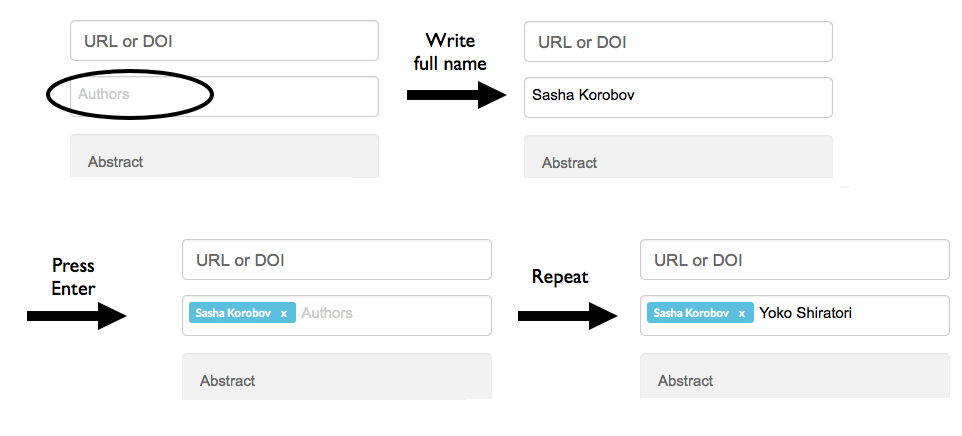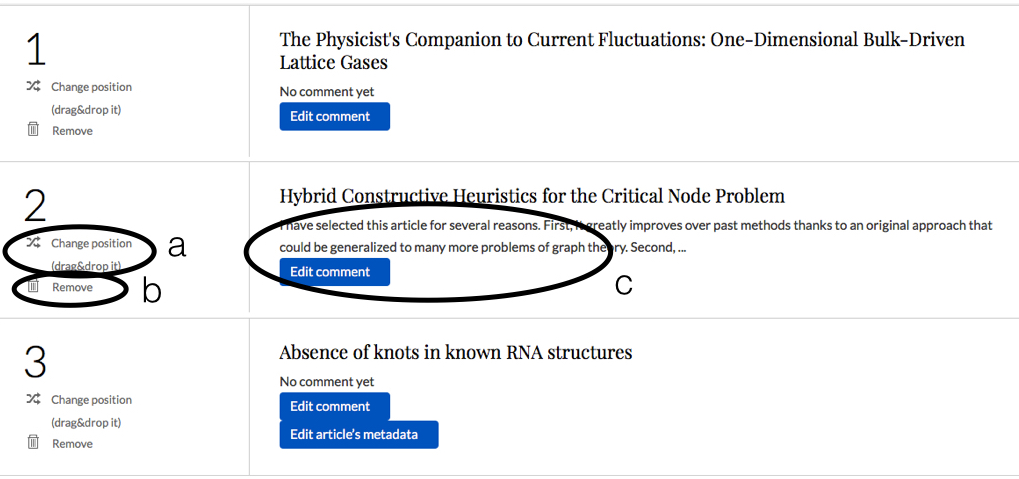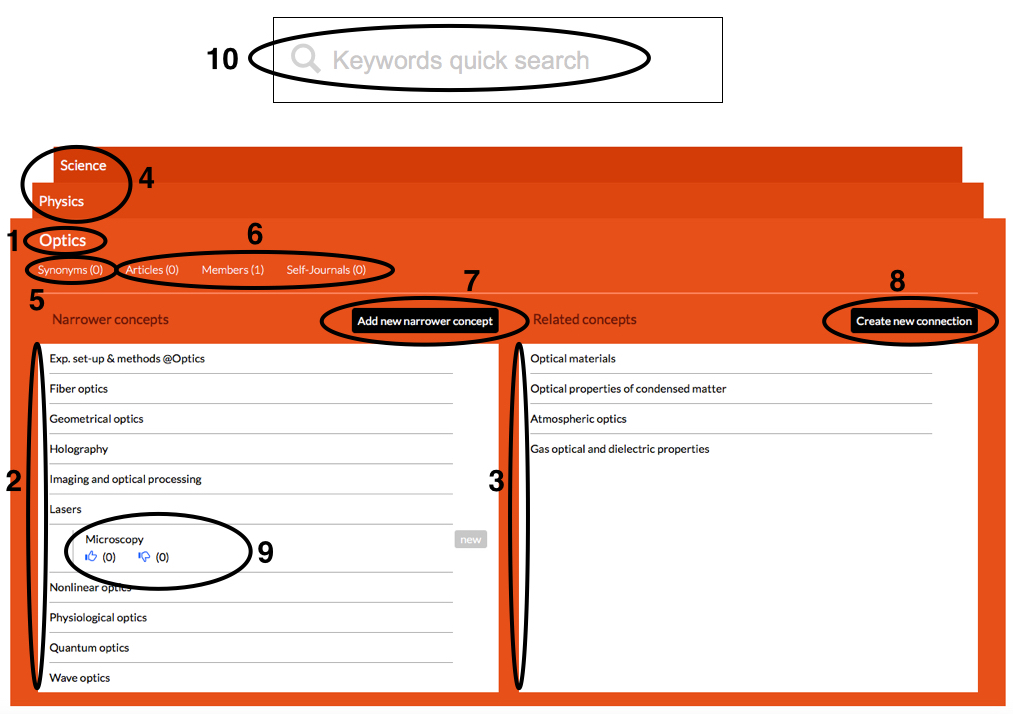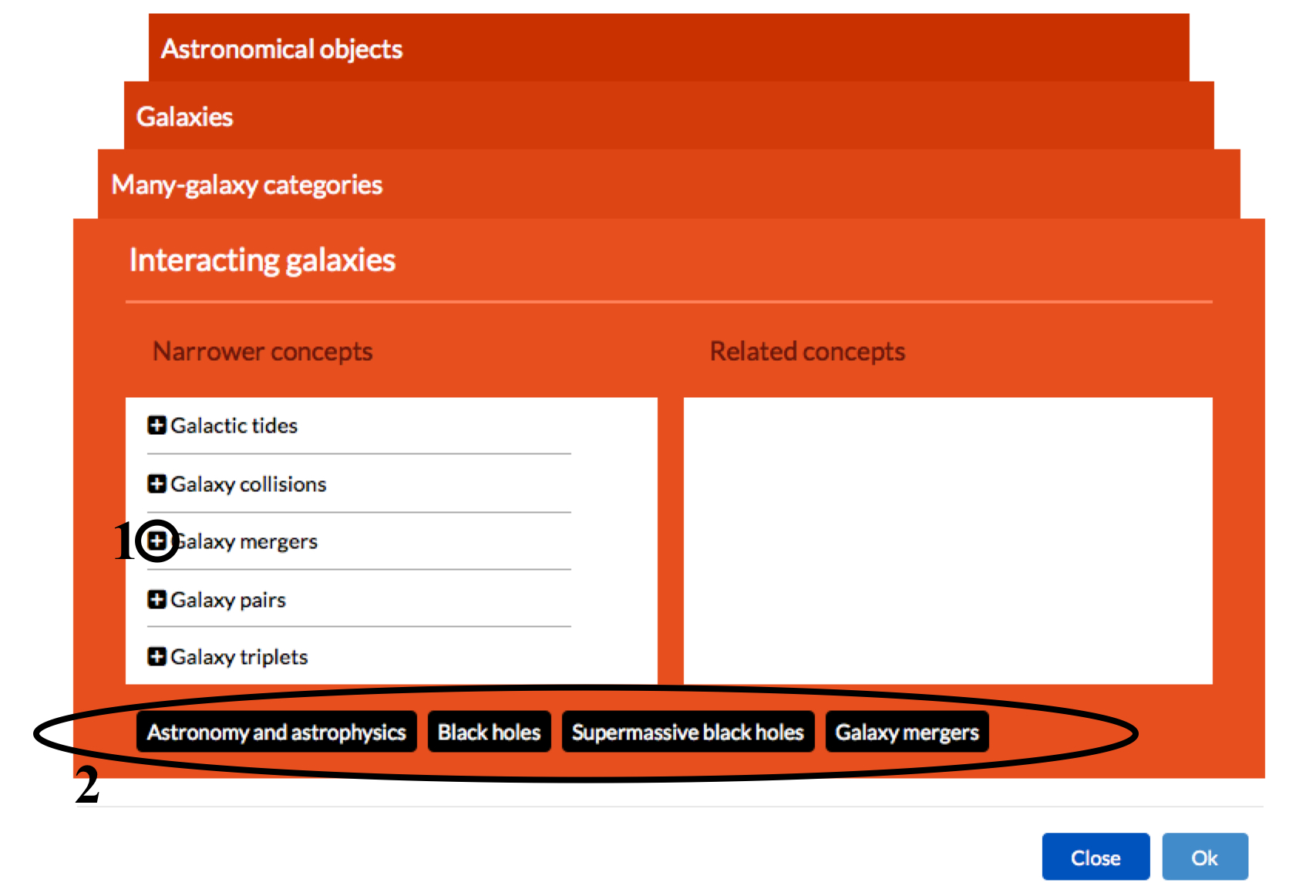Article Page
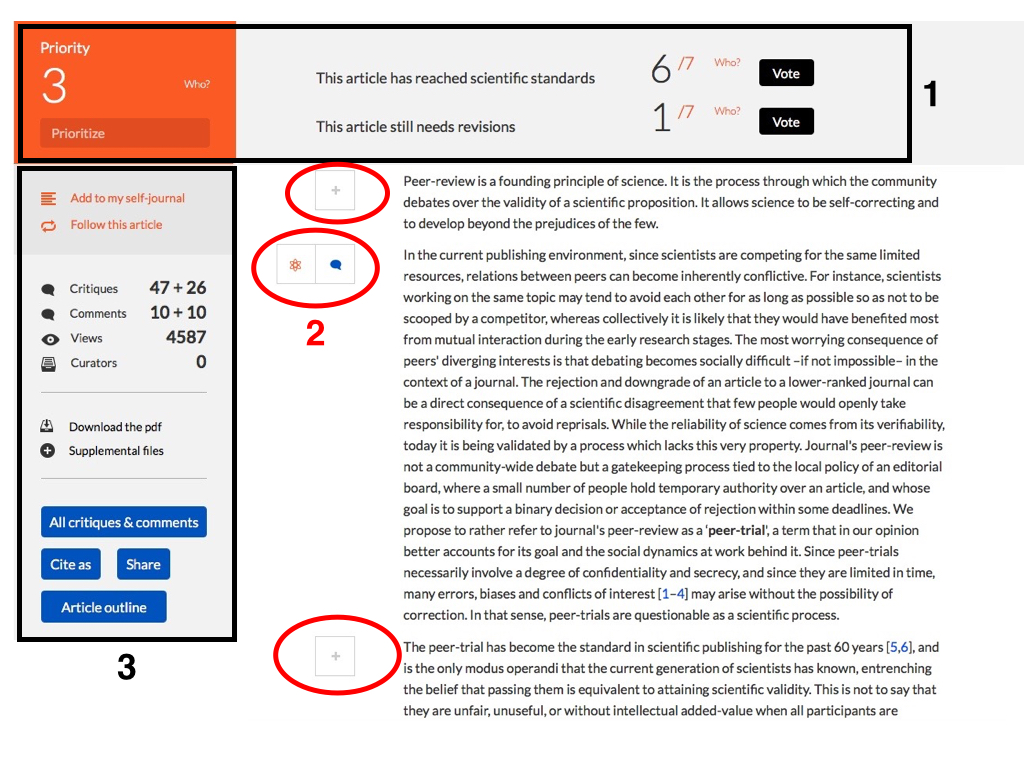
The article page displays the article's content and metrics (1) and can be used for peer review (2). The left sidebar (3) provides a number of additional features.
Peer review and discussion interface
A + button is attached to each paragraph and figure. This will open the following interface :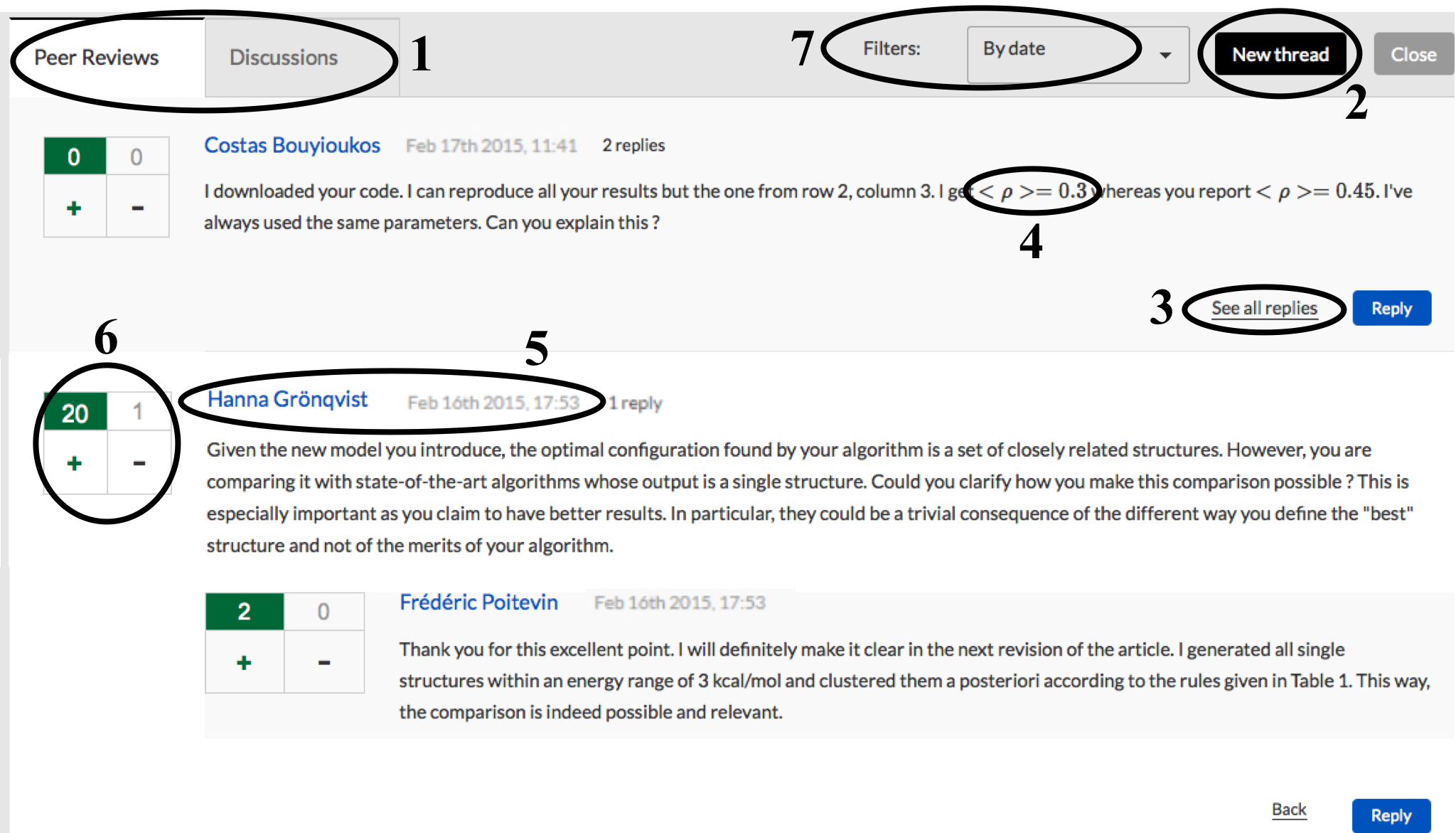
This interface contains two forums "Critiques" and "Comments" (1), specifically dedicated to the paragraph or figure. Only signed-in members can write in these forums. Each forum can contain many threads. A new thread can be created by clicking "New thread" (2). Each thread may contain multiple replies (3); these can be expanded by clicking "See all replies". You can use mathematical notation by including LaTeX code between two $ signs(4). Every post in these forums is signed, dated, recorded in its author's account (5) and can be evaluated through a +/- vote (6). Every user can click these buttons once only. The purpose of these buttons is to highlight the most relevant reviews (i.e. most relecant to the article's authors and to other readers) and to dissuade and filter out irrelevant ones. These votes must be used in connection with the sort options: posts can be sorted by date, by vote + and by vote - (7).
General critiques or comments of the article should be posted in the forums attached to its abstract.
Article metrics
There are three important metrics on CoScience: validity, importance and priority.Validity is determined by a community-wide choice between two possibilities displayed at the top of the article: "The article has reached scientific standards" and "This article still needs revision". When signed in, you can click on one of these buttons. The counters will be incremented and your name will be added to the public list of voters. Importantly, you can later change your mind: you can still click on the other button and your new vote will replace the previous one. CoScience should not and does not provide any definition of "scientific standards". Rather, scientific standards are dynamically self-defined by the community, by stating which articles have acheived them and which ones have not.
The importance of the article is reflected by the number of curators. This metric is displayed in the left sidebar. It counts the number of CoScience members that have curated the article in at least one of their self-journal issues.
Priority is a measure of the short-term appeal of the article. Priorizing an article simply sends the signal to the rest of the community that, for some reasons (be it positive or negative), this article requires attention. Clicking "Prioritize" increments the counter and add your name to the public list of members who did the same. Following the article or exporting it to your self-journal automatically prioritizes the article.
Left sidebar
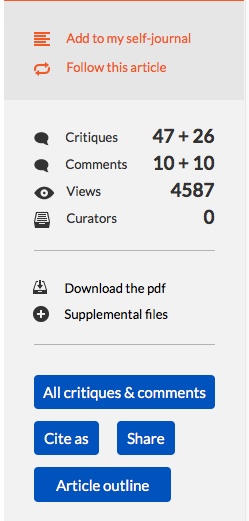
Add to my self-journal: when signed in, this feature creates an item in the Self-Journal tab of your account.
Also prioritizes the article (unless you have already done so).
Follow this article: when signed in, this feature creates an item in the Settings & Following Options tab of your account.
Also prioritizes the article (unless you have already done so).
Critiques X+Y: X is the total number of threads opened in the “Critiques” forum and Y is the number of replies.
Comments X+Y: X is the total number of threads opened in the “Comments” forum and Y is the number of replies.
Supplemental files: the source files of the article and any supplemental file uploaded by the authors.
All Critiques and comments: displays all critiques and comments posted for this article.
The main purpose of this feature is to give a quick overview of the “hot spots” in the article, as well as filtering options .
Article outline: lets you browse quickly through the different sections of the article